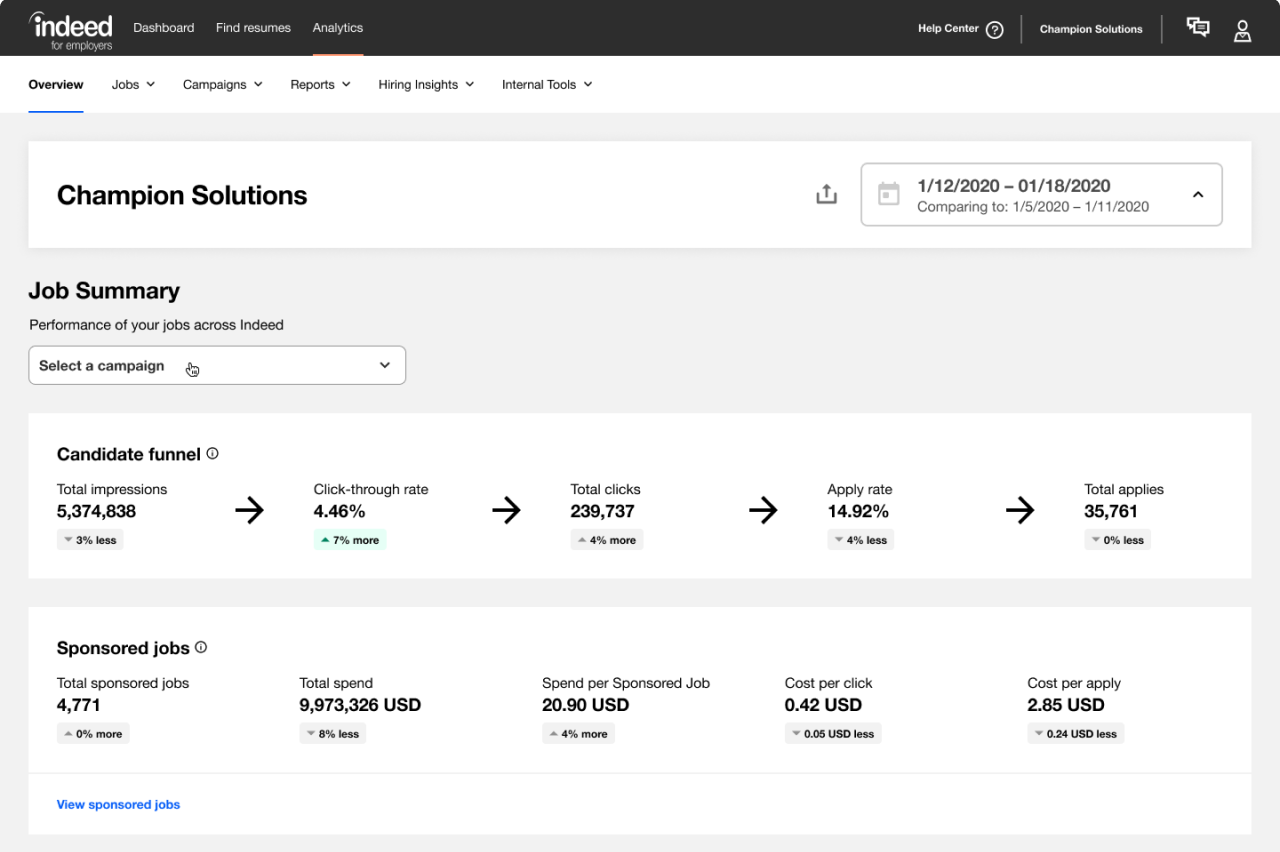Job Description Best Practices
Optimize your new and existing job descriptions to reach more candidates
Get the Guide
Employer Dashboard
The Employer Dashboard is your all-in-one command center for hiring. From the dashboard, you can manage job posts, view messages, schedule interviews and review billing information.

Employer Dashboard
Complete transparency into hiring
The Employer Dashboard doesn’t just give you information about your jobs. You also get insight into the hiring process. You can view the number of active candidates, your job post’s status (whether it’s open, paused or closed), manage its budget, sponsor a job post and make any edits.
When you first submit your job post, it will have a Processing status until Indeed’s quality assurance team reviews it to make sure it meets our standards. This typically between 24-48 hours. This helps prevent fraud and improves the quality of job posts on Indeed.
Return to the Table of contents
Edit and optimize your Indeed job posting
To make sure your job is set up for success, start by reviewing your job details. You’ll want to establish any Applicant Qualification filters, and decide whether or not you’d like to sponsor your job. Double check your Application and communication settings by clicking on the Actions drop down in your Dashboard and selecting Edit job.
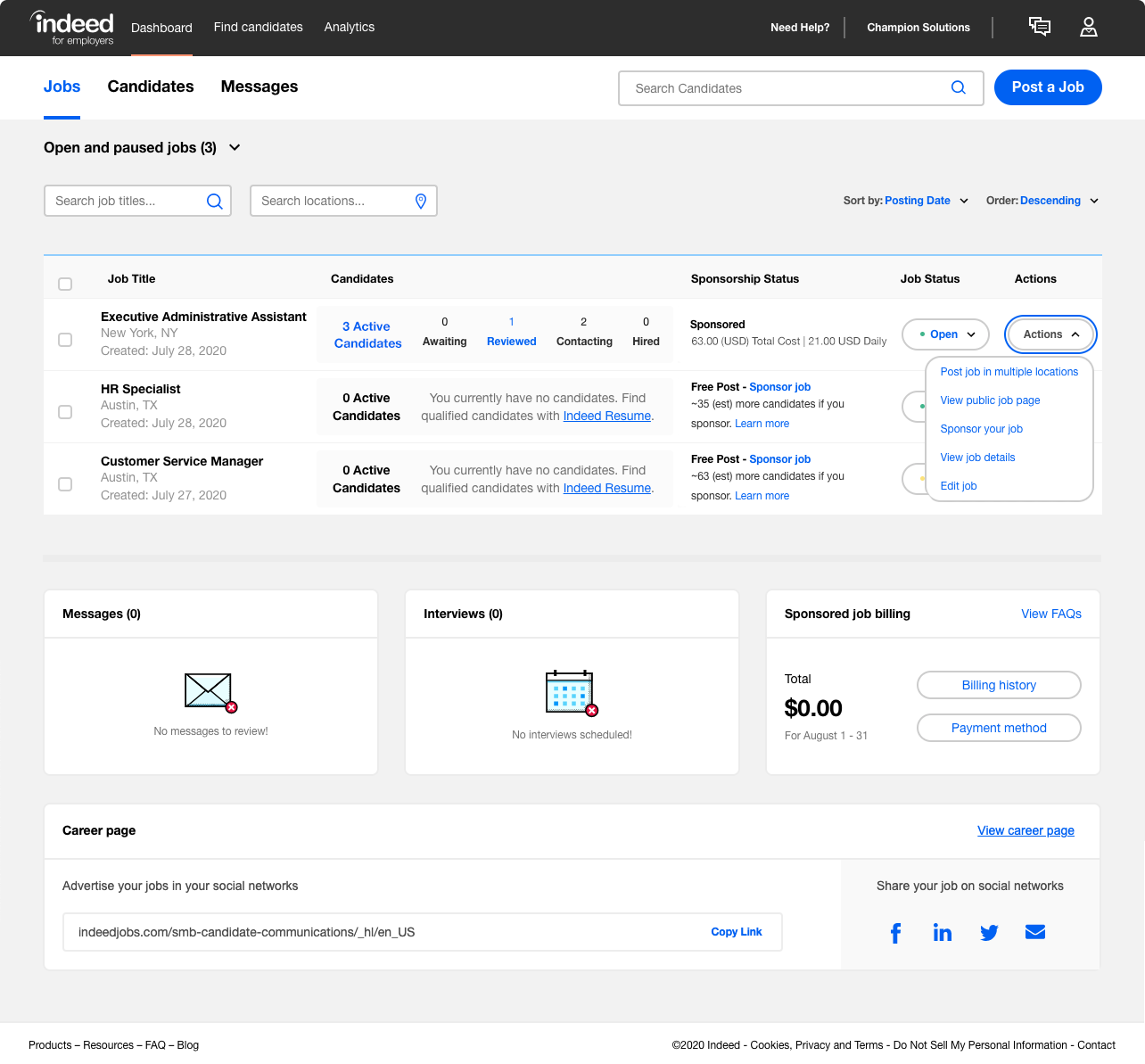
Edit your job from the “Actions” drop down in the dashboard.
Job details
Choosing the right job title
Selecting a Job title is an important first step to attracting a quality candidate. Capitalize the first letters of your job title and avoid using all caps. For example, “Executive Assistant” is preferable to “EXECUTIVE ASSISTANT.” Additionally, choose a commonly-used name for your position. If you’re hiring a Marketing Manager, don’t use “Marketing Guru” as the title. This is because people searching for Marketing Manager positions probably won’t search for the keywords “Marketing Guru,” so they would never see your post.
Here are some more tips for writing effective job titles and descriptions on Indeed.
Edit your job post from the Employer Dashboard by clicking on the job title and selecting Edit job.

Edit your job by selecting “Edit Job” on the dashboard.
Writing a great job description
After you enter a Job title, you’ll be asked about the role’s location. In this section, you can enter a specific address, hide the address or indicate that the job can be performed remotely. You can also select “On the road” for positions that require travel, or specify multiple locations for jobs that are performed at multiple sites. Most job seekers want to know an exact location so they can decide if the commute will work for them.
Job seekers use keywords and search terms in their job search. Job descriptions that contain these common keywords and search terms can appear more attractive to job seekers.
Read this article for advice on writing a great job description, and for job description templates you can use to create your own.
Make sure to include these essentials in your job description:
- Company name
- Responsibilities
- Technical, professional or educational requirements
- Benefits
- Pay
Indicate how many positions you need to fill, and the required levels of experience for each of them.
Anything you select on the Job details page will be shown to job seekers, except for pay and location, which you can choose to not disclose.
Return to the Table of contents
Application qualifications
Filter applicants with Indeed’s screening tools. Select specific questions to help you find potential employees who are best suited for the position, and set your qualifications as preferred or required. If applicants don’t meet your requirements, they’ll be automatically placed in the Rejected tab, where you can review them at any time.

Applicant Qualifications can be added at any time under “Edit Job“.
Sponsor your Indeed job posting
When you sponsor a job on Indeed, it gets better placement in search results, making it easier for job seekers to find. This added visibility can help you attract more qualified applicants—especially if you’re hiring on a tight timeline or for a competitive role.
Indeed offers two levels of Sponsored Jobs:
- Standard Sponsored Jobs give you improved visibility over free posts and the option to send automated messages to engage top candidates at key moments of the hiring process.
- Premium Sponsored Jobs prioritize your role over similar job posts in search results, instantly match your job with candidates based on relevance and invite them to apply and allow you to add attention-grabbing visuals, like company logo and images to your post.
You only pay for performance. That means you’re charged when people click on your job post, not just for posting it. You’ll see a recommended budget based on factors like similar job posts in your market, job title and location, You can pause or stop sponsoring your job at any time, and adjust spending as needed. There are no long-term contracts or upfront commitments.
Once your post is live, Indeed works behind the scenes to match it to relevant job seekers based on their search activity, location and qualifications. If you’re not getting enough applicants, consider tweaking your job title, description or screening questions to improve results.
To sponsor your job, head to your Employer Dashboard, click “Edit Job,” then select “Sponsor Job.”
Application and communications settings
You can always manage how you receive applications — email, phone or in-person. Applicants will receive notifications from you via an encrypted email address that comes from Indeed, not your personal email address. If you’d like to share your personal email with a candidate, email them directly. Indeed will never share your personal email with any job seekers.
Under Communications Settings, you can decide how often you’d like to be notified about new applications. You can also add your colleague’s email addresses so they can review potential candidates. You determine the level of access and permissions your colleagues have, which this article explains in greater detail.
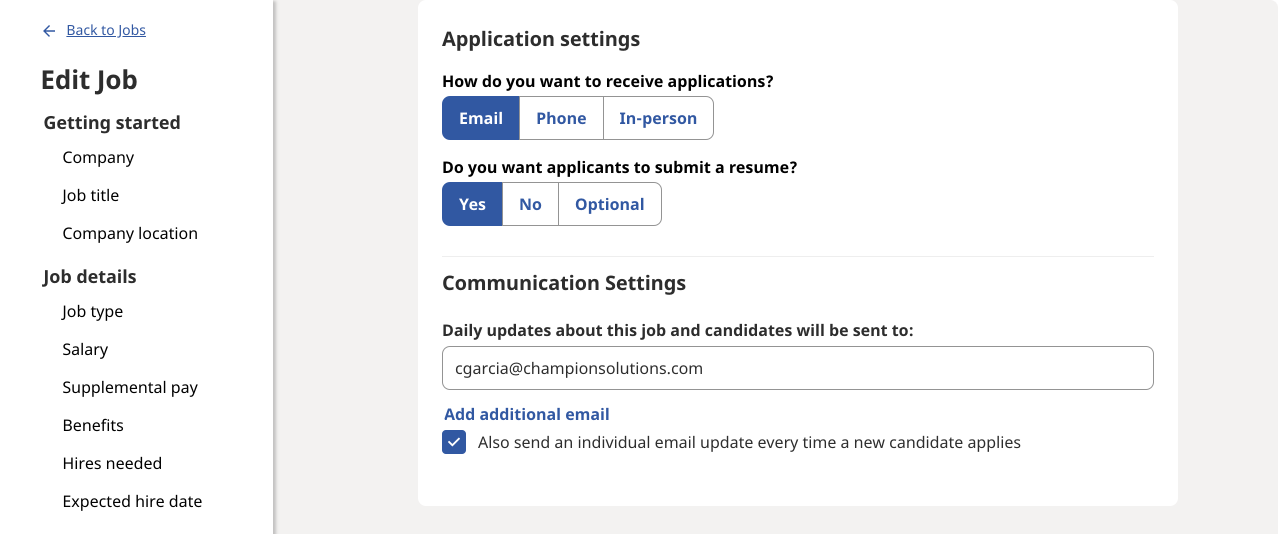
You can edit you application and communication settings at any time by clicking “Edit Job“.
Tracking and managing applications
Easily manage applications
The Employer Dashboard makes tracking and managing job applications easy. In the Candidates tab of your dashboard, you can see all of your active candidates, those reviewed or awaiting review, and applicants who have been contacted or hired. You can also message candidates, schedule interviews and make notes on their application for others to review.
Quick candidate review
As people apply, quickly review and respond in the Candidates section of the Employer Dashboard. You can change the statuses of applications to awaiting review, reviewed, contacting, hired, or declined. You can also add statuses to each applicant (yes – √, maybe – ?, or no – X), to move them to the Reviewed status. When you review a candidate, anyone with whom you have shared job review permissions will receive a notification.
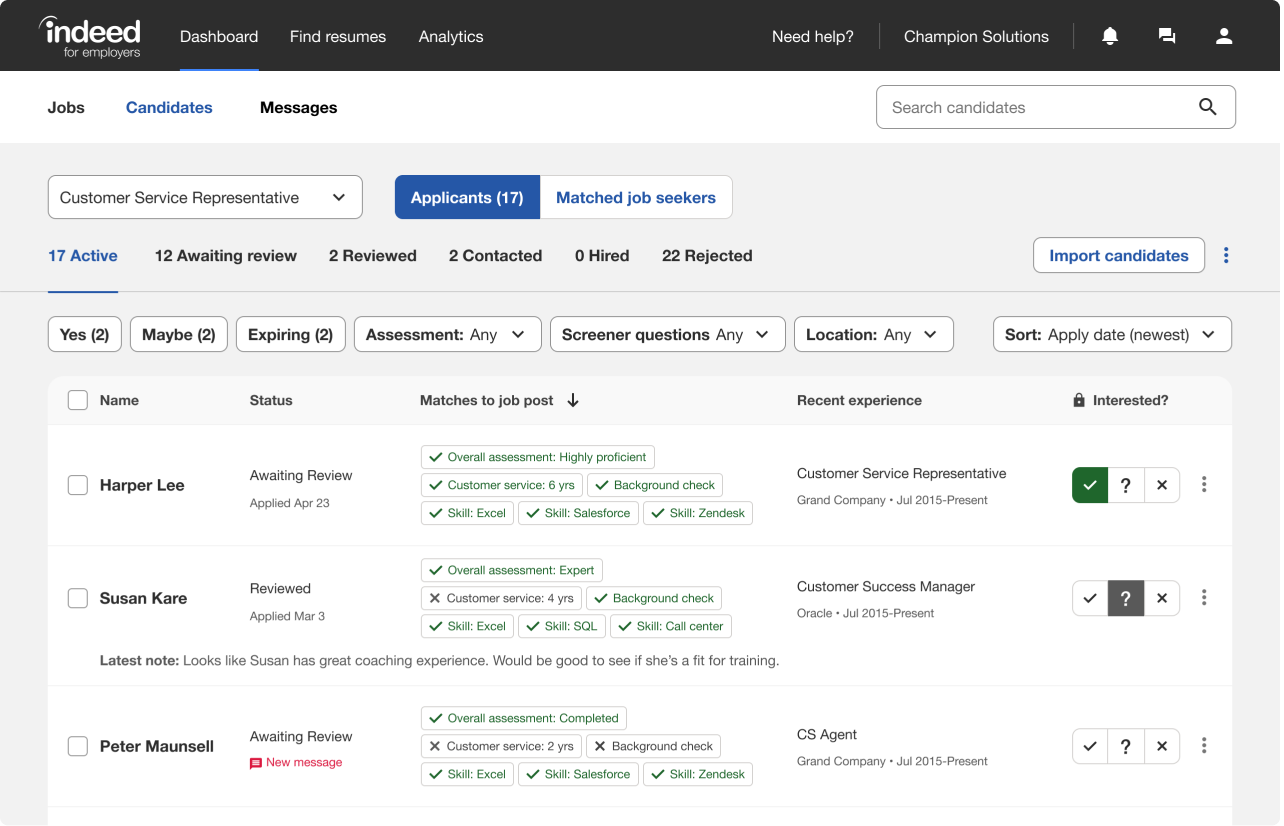 Access the Candidates page from the tab at the top of your dashboard
Access the Candidates page from the tab at the top of your dashboard
In a competitive market, it might be faster to connect with quality candidates via text message or phone call. But keep your post open until you have a confirmed hire for your position.
Schedule and conduct virtual interviews
When you’ve found candidates you think may be a good match, you can easily invite them for a virtual job interview in the Employer Dashboard. With Indeed Interview, employers can schedule and conduct interviews through the platform, eliminating the need for in-person meetings.
Scheduling interviews
You can schedule interviews with candidates quickly and easily through the Employer Dashboard. Suggest days and times for your virtual interview, and when the candidate accepts, you’ll both get an email with a unique link to your virtual interview.
Interviewer features
Indeed Interview offers various tools for employers during virtual calls. For example, you can evaluate candidates by taking notes and rating candidates on multiple criteria. The candidate’s resume will also be featured within the interview interface if uploaded on the platform.
Additionally, you can include team members for a panel interview and record the session. During the interview, you can also reduce background noise and blur the camera background. Indeed Interview is web-based, so there’s no additional software required.

Accessing billing information
Your charges and payment information can be found under Billing Information within the Employer Dashboard. Indeed charges your credit card on file after the first $25 in ad spending to ensure the information on file is accurate.
After that, we’ll only charge you when someone engages with your job post, a number we calculate at the end of every month. For example: If you pause your job on June 5, we’ll only only charge you for any engagement accrued from June 1 through the moment you paused your job on June 5, but you won’t receive that bill until June 30.
We also charge your card on file after you have spent $500 on any Sponsored Job.
The Billing page accessible from your dashboard
Return to the Table of contents
Tracking your Indeed job posting’s performance
Anyone with administrative access to your Indeed account can access the Analytics section. From here, you can review important information that can help to maximize your ad budget with Indeed. Data can tell you a lot, but it’s also important to consider the quality of applications you’re receiving, and your ability to connect with promising candidates. All these factors combined can help you better understand how your job search is actually going.
To access your Analytics, click on the tab in the Dashboard navigation.
The total impressions, clickthrough rate and total clicks metrics are available for jobs you post on Indeed.
Indeed’s analytics allow you to compare your performance over time. Use this information to determine what works best for your company.
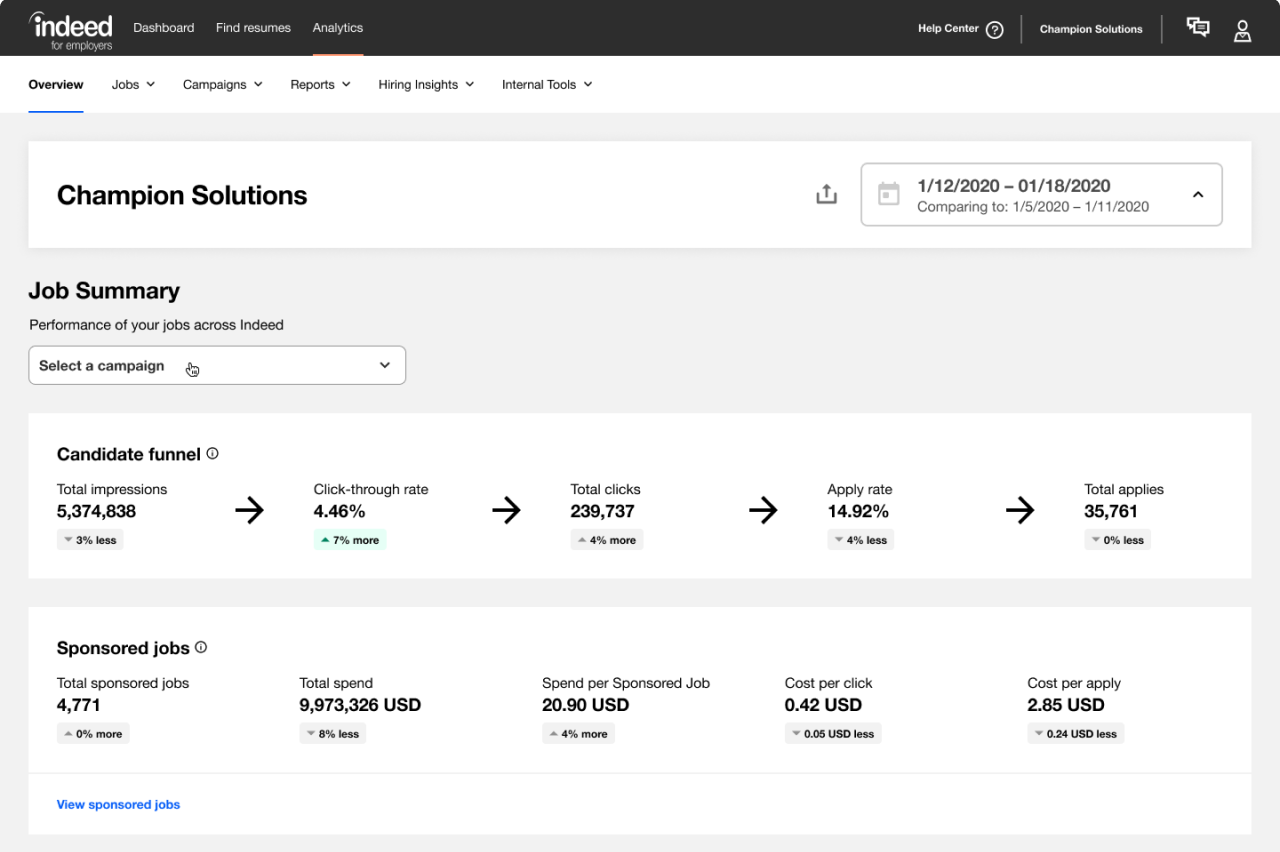
View your Job Summary by clicking Analytics in the top navigation
Contacting Customer Success
Need help navigating Indeed’s features? Not sure where to find something for your account? Need to contact Customer Success? Check out the Help Center.
Indeed support email
If you can’t find the answer to your question with our online resources, you can contact us through the Indeed support form. To email Indeed, simply submit your issue and additional information through the form. The team will respond to most messages within 24 hours. This is the best way to get a quick response from the CS team.
Indeed Chat Support
The Indeed chat support feature allows you to contact Indeed directly from within the platform. To access it:
- Visit your Indeed job sign in and log in
- Click your profile in the upper navigation bar
- Select Help in the navigation bar and then select Contact us for the option to chat, call or send a message
If you receive a call from Indeed about your account that you’re concerned is fraudulent you can confirm the number is legitimate by logging into your account and clicking on Help.
Indeed will never reach out to you via tools like What’s App. If you believe you’ve received a fraudulent call please report the number to your phone provider.
Back to Hiring with Indeed
*Indeed provides this information as a courtesy to users of this site. Please note that we are not your recruiting or legal advisor, we are not responsible for the content of your job descriptions, and none of the information provided herein guarantees performance.
This article is based on product information available at the time of writing, which may change at any time. Indeed does not guarantee that this information is always up-to-date. Please seek out your CS/Sales rep for the latest on this topic.



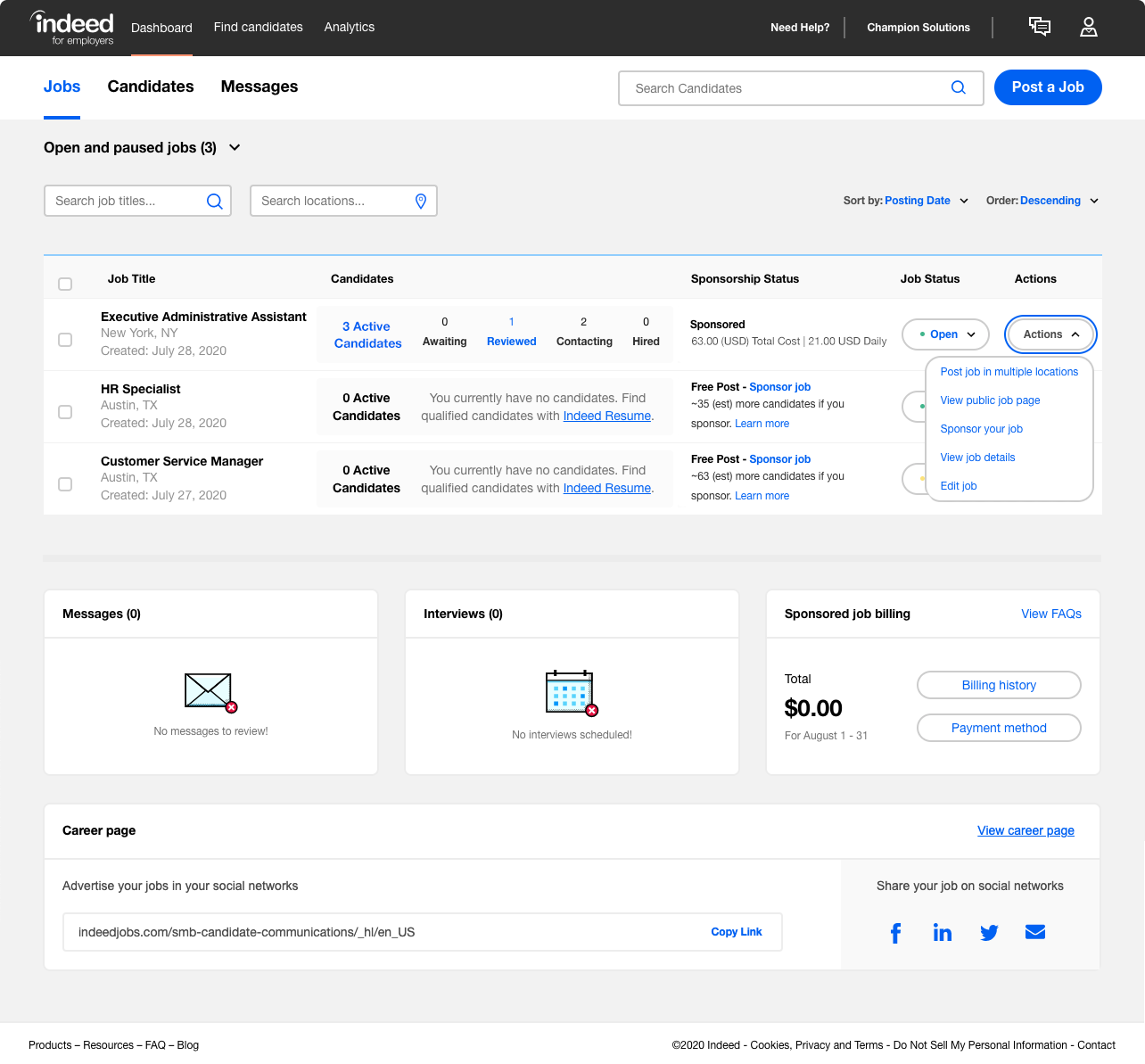


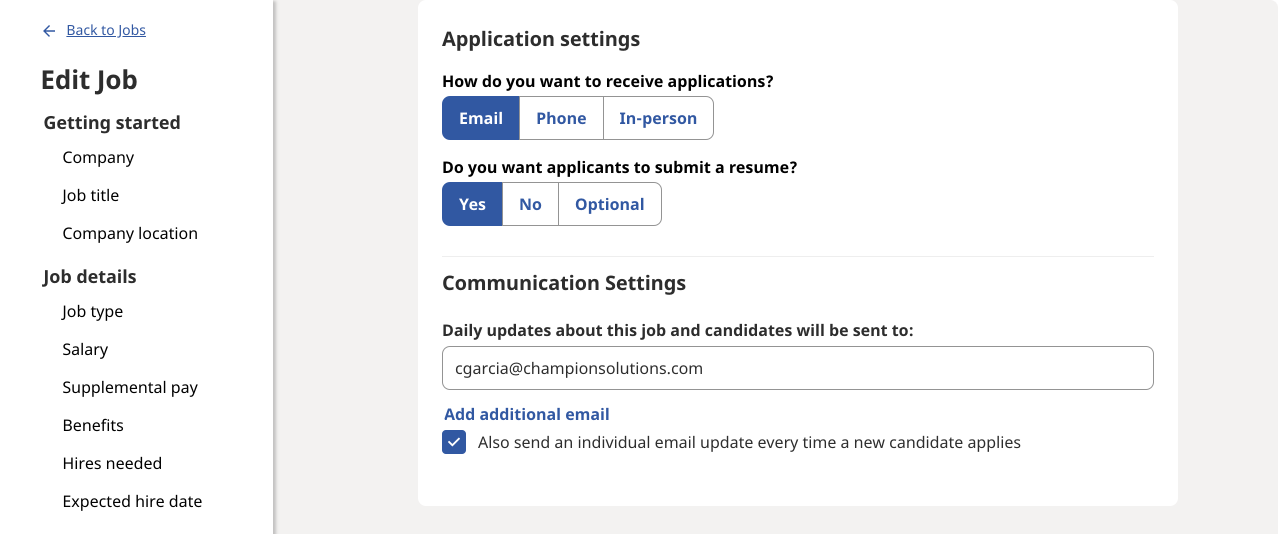
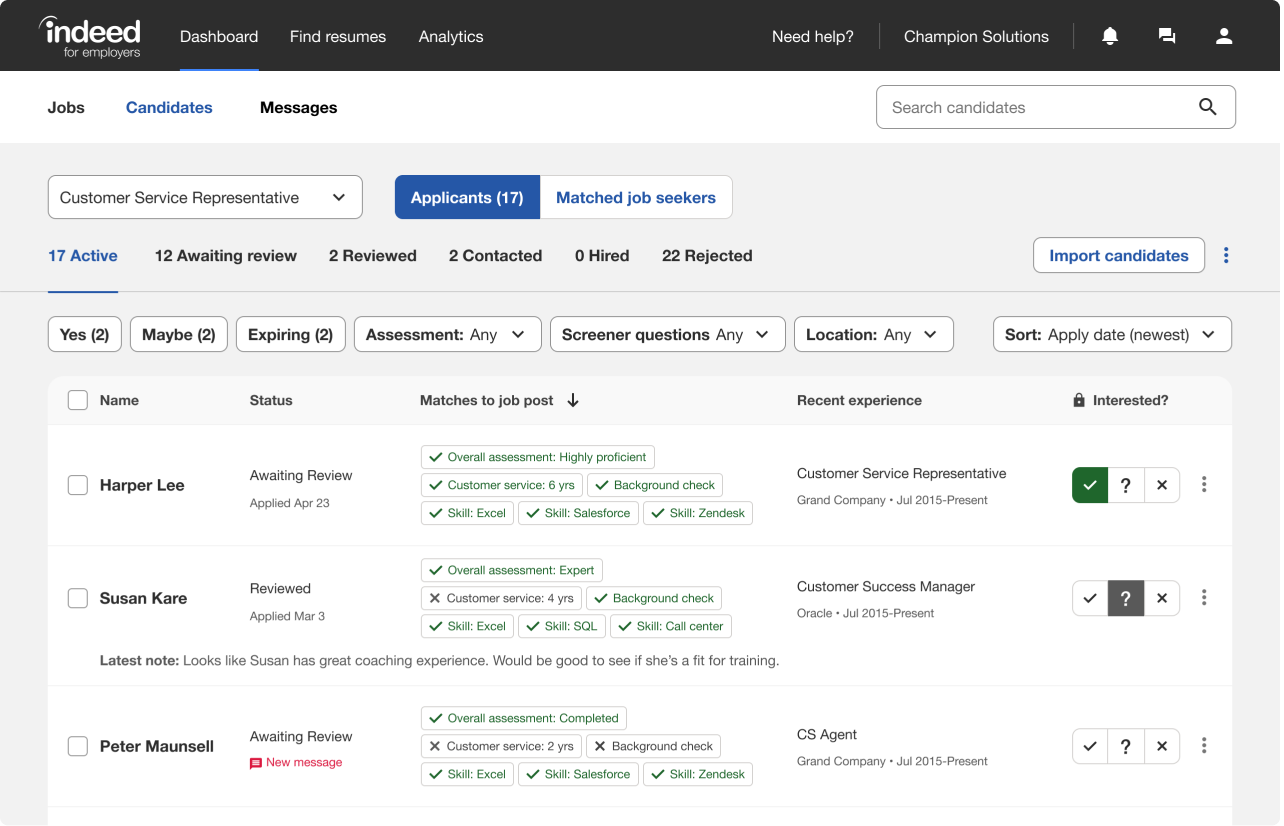 Access the Candidates page from the tab at the top of your dashboard
Access the Candidates page from the tab at the top of your dashboard